Generating Charts from Grids
With the Enhanced Reporting premium
tier, you can generate a
pie or donut chart from grids, view it in the Chart
Output popup, then save it as a PDF or image and/or display it on
your dashboard.
Pie and donut charts are a good way to visualize proportions in your
data. Some examples are:
Certified salaries
PO amount by status
Paid invoices by vendor
There are several options for setting
up and displaying
the charts including showing slice labels & percentage and aggregating
the data by sum or count.
If you try to generate a chart with a very large number of slices, the
Chart Output popup will open with the following message — "The chart you tried to generate has too many slices
to show the legend and slice labels. Try filtering down the grid or choosing
different values for the grouping field and data field to generate a chart
with less slices." The example
is a chart trying to display the sum of salaries by job name. A more useful chart would be the sum of salaries
by job classification because there are many fewer job classifications
than job names.
See
About Charts for more detailed information.
Generate a chart
Arrange & filter
the grid to select the data you want to include in the chart, then
save
the grid settings.
Complete the Chart
Options - Setup fields and Chart
Options - Display fields.
Click on the Display Chart icon.
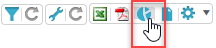
The Chart Output popup opens. Click here
for more information about using the Chart Output popup.
If desired, hide
slices to create the chart you want.
Click Close
to exit the popup without saving the chart, or Save
as PDF or Save as Image.
Note: Images are saved as
.PNG files.
If saving, when
the Save As dialog opens,
navigate to the location where you want to save the file, and click
Save.
Return to About Charts
Return to Enhanced Reporting
Overview
Return to Navigation Overview
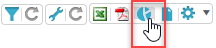
 Version
4.1 © 2022 - Harris School Solutions - All rights reserved
Version
4.1 © 2022 - Harris School Solutions - All rights reserved